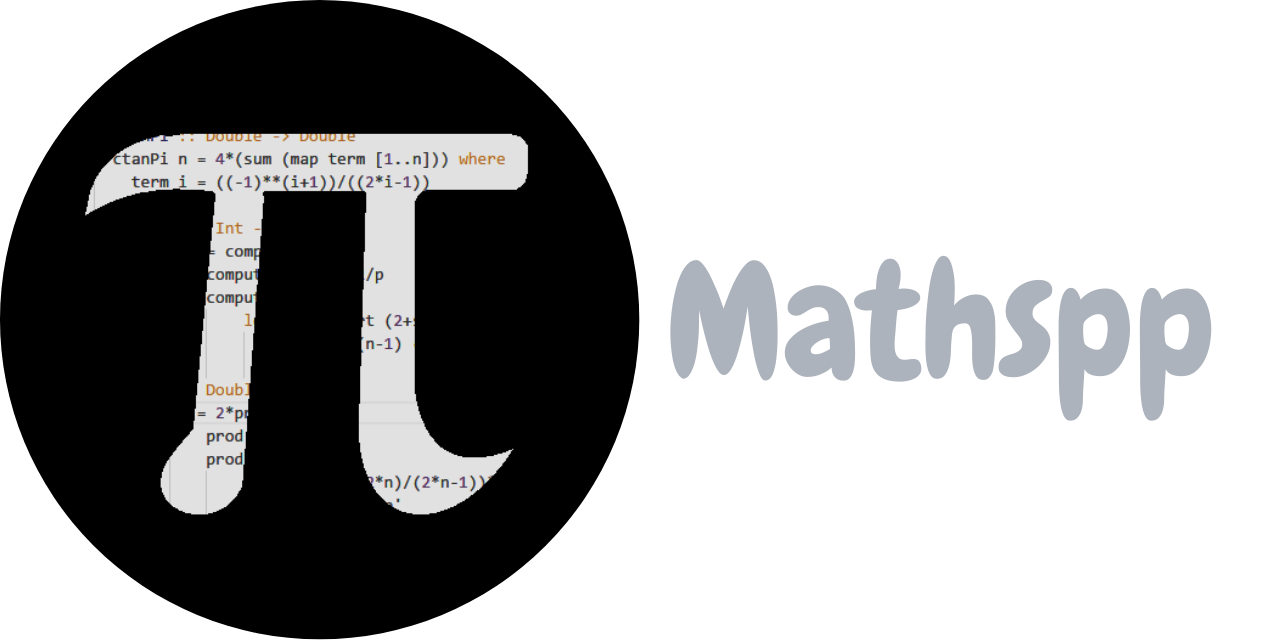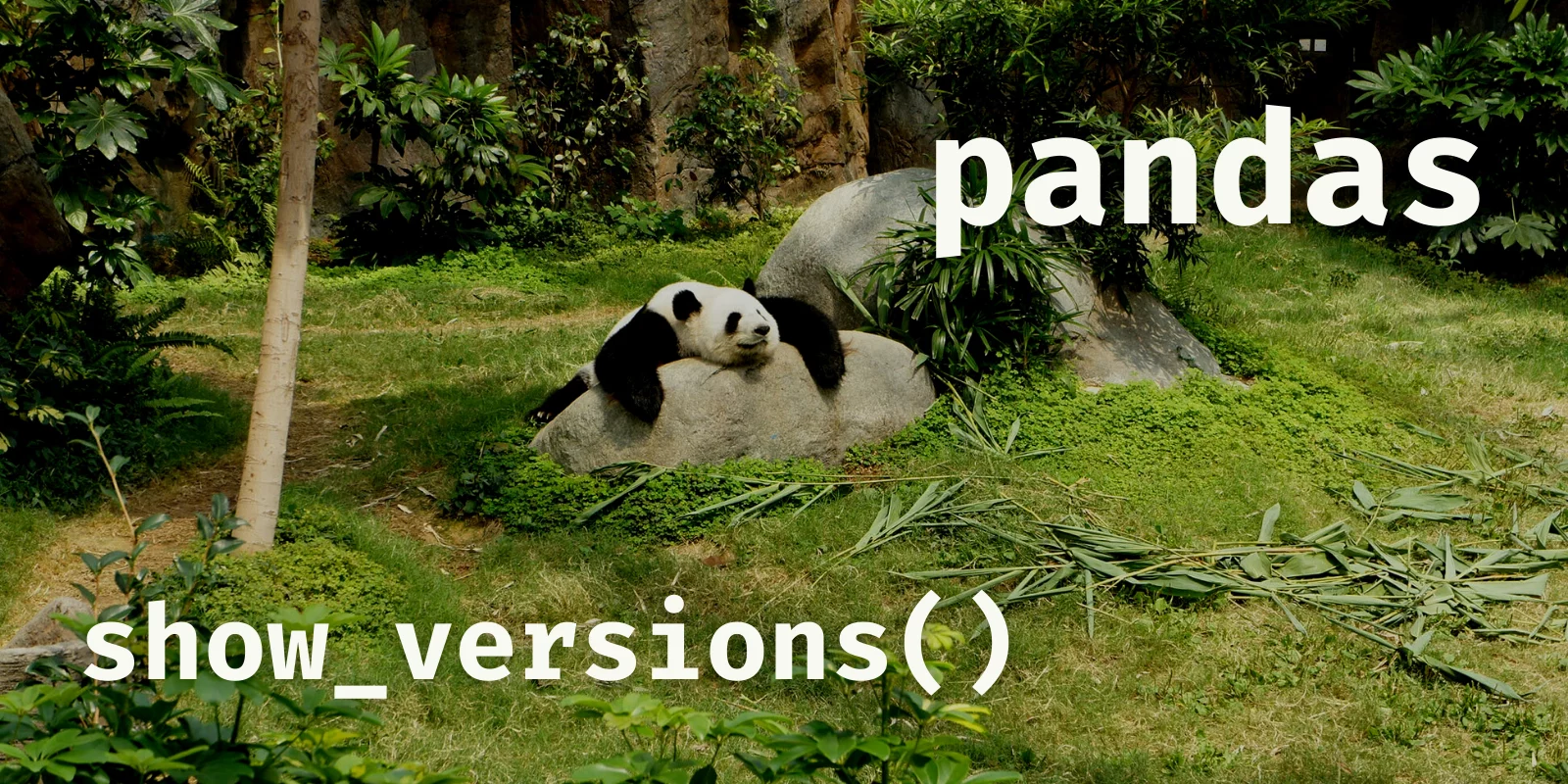
What is the pandas function show_versions for?
The function pandas.show_versions is a very useful function when you need to get some information about your system and/or the versions of installed packages that are related to pandas.
If you import pandas into your session and call the function pandas.show_versions,
you get something like this:
>>> import pandas
>>> pandas.show_versions()INSTALLED VERSIONS
------------------
commit : bb1f651536508cdfef8550f93ace7849b00046ee
python : 3.9.7.final.0
python-bits : 64
OS : Windows
OS-release : 10
Version : 10.0.22000
machine : AMD64
processor : Intel64 Family 6 Model 158 Stepping 10, GenuineIntel
byteorder : little
LC_ALL : None
LANG : en_US.UTF-8
LOCALE : English_United States.utf8
pandas : 1.4.0
numpy : 1.21.3
pytz : 2021.3
dateutil : 2.8.1
pip : 22.0.4
setuptools : 57.4.0
Cython : None
pytest : 6.2.5
pyxlsb : None
s3fs : None
scipy : None
sqlalchemy : None
tables : None
tabulate : None
xarray : None
xlrd : None
xlwt : None
zstandard : NoneThe first section contains information about your machine and the next section contains information about packages that are related to pandas.
In particular, the function pandas.show_versions tells you the version of pandas you are running.
Alternatively, you can use the parameter as_json to have the information printed in the JSON format:
>>> pandas.show_versions(as_json=True){
"system": {
"commit": "bb1f651536508cdfef8550f93ace7849b00046ee",
"python": "3.9.7.final.0",
"python-bits": 64,
"OS": "Windows",
"OS-release": "10",
"Version": "10.0.22000",
"machine": "AMD64",
"processor": "Intel64 Family 6 Model 158 Stepping 10, GenuineIntel",
"byteorder": "little",
"LC_ALL": null,
"LANG": "en_US.UTF-8",
"LOCALE": {
"language-code": "English_United States",
"encoding": "utf8"
}
},
"dependencies": {
"pandas": "1.4.0",
"numpy": "1.21.3",
"pytz": "2021.3",
"dateutil": "2.8.1",
"pip": "22.0.4",
"tables": null,
"tabulate": null,
"xarray": null,
"xlrd": null,
"xlwt": null,
"zstandard": null
}
}Alternatively, the parameter as_json accepts a string representing the path of a file where the JSON with this information should be dumped on.
In conclusion, you would typically use the function show_versions if you were doing something like filing a bug report;
show_versions isn't the kind of function you will actually use in your data analysis work.
How to check the pandas version?
If you want to check the version of your pandas installation you can use the function pandas.show_versions,
but you can also import pandas and then check the dunder attribute __version__:
>>> import pandas
>>> pandas.__version__
'1.4.0'That's the fastest way because you don't have to read the whole information printed by show_versions.
That's it for now! Stay tuned and I'll see you around!
Become a better Python 🐍 developer, drop by drop 💧
Get a daily drop of Python knowledge. A short, effective tip to start writing better Python code: more idiomatic, more effective, more efficient, with fewer bugs. Subscribe here.