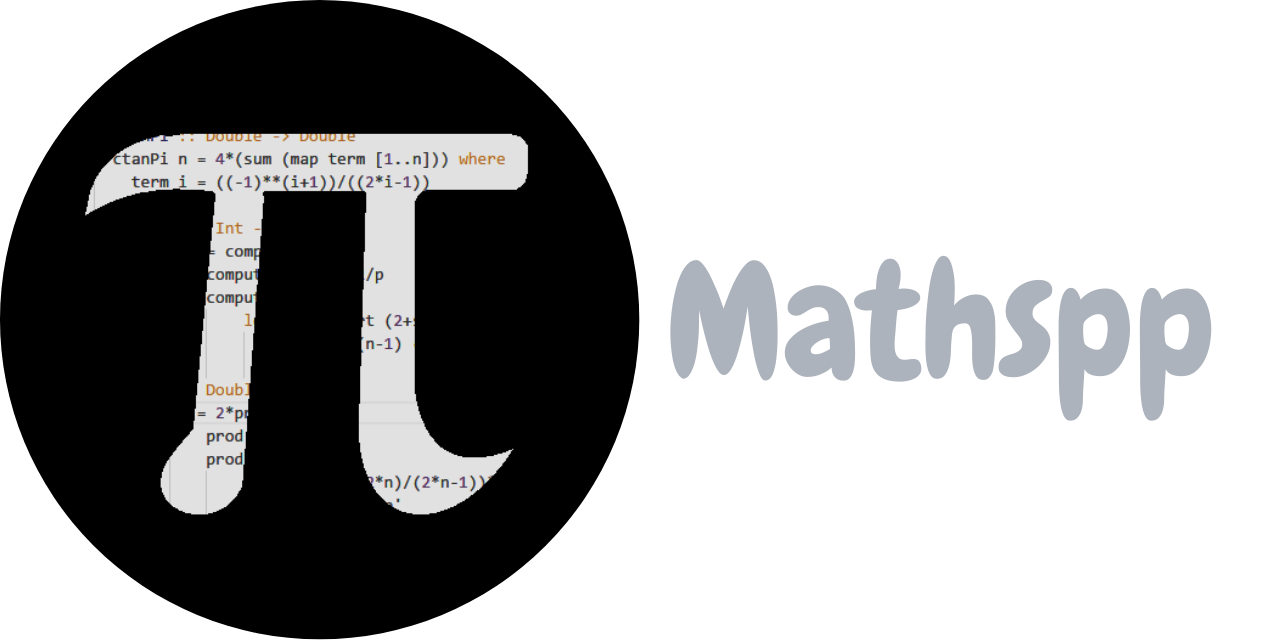Today I learned how to inline SVGs in Jupyter notebooks in two simple steps:
- URL-encode the SVG markup. If you have an SVG file, open it and copy the contents of the file starting from the
<svg>tag all the way up to the closing</svg>and encode it so it's safe to use in a URL. You can use this URL encoder tool I created. - Add an image using Markdown syntax with
.
For any non-trivial SVG the URL-encoded string will look huge and nasty, as the image below shows:

But when I “execute” the cell to render the Markdown, the SVG displays neatly:

This was an interesting endeavour because I thought I could just paste the SVG markup in the notebook cell and it would be rendered; I was under the impression that you could write arbitrary HTML in those cells. I was either wrong or I did it in the wrong way!
Become a better Python 🐍 developer, drop by drop 💧
Get a daily drop of Python knowledge. A short, effective tip to start writing better Python code: more idiomatic, more effective, more efficient, with fewer bugs. Subscribe here.
References
- “inlining SVG image in a markdown cell” Stack Overflow question, https://stackoverflow.com/a/44323948/2828287 [last accessed 24-11-2025];