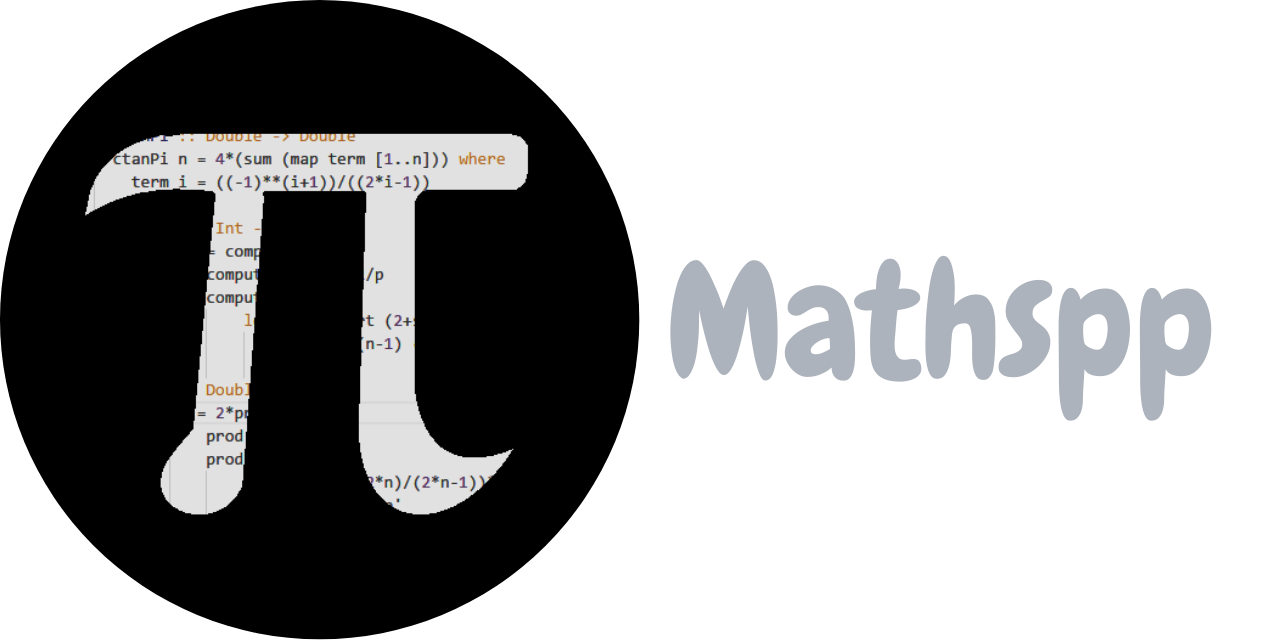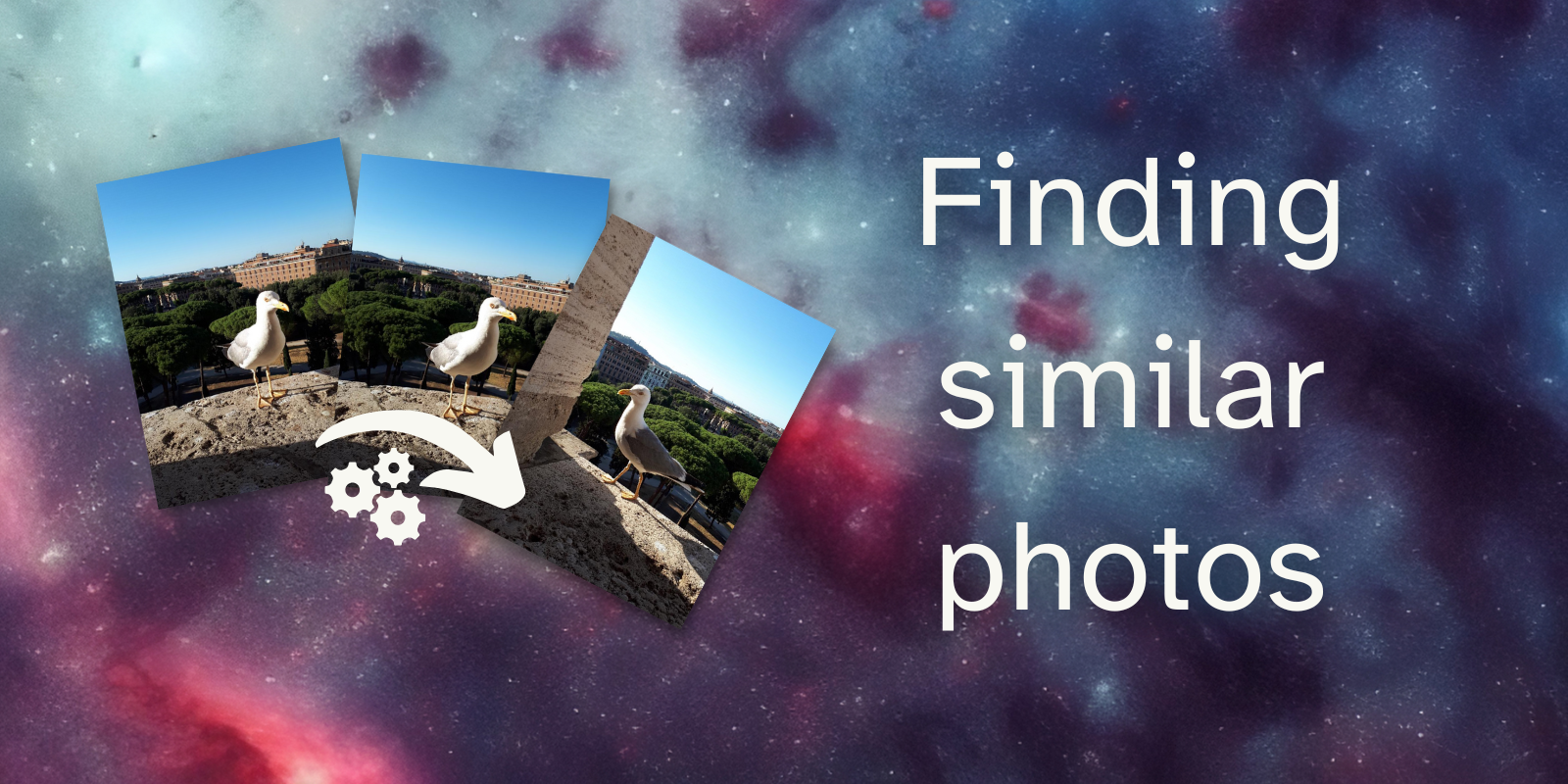
Introduction
The photo gallery on my phone is consistently packed with photos that all look (pretty much) the same. Going through batches of photos and looking for near-duplicates is boring, so I thought I would try to use some maths and some Python to help me find images that are very close to one another.
For example, I would like my program to determine that the first two photos in the collage below are pretty much the same, while also saying that the third one is different from the other two.
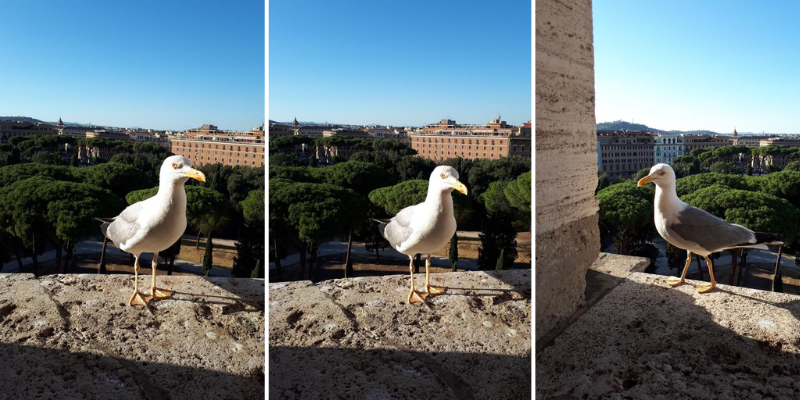
This short tutorial will go through the (surprisingly little) code I wrote as an experiment.
Tooling
This short project makes use of the pillow imaging library for Python and does not use any machine learning. To determine our near-duplicate photos, we will be using rudimentary image processing techniques.
GitHub repository
Code
The code for this project can be found in the “Finding similar images” GitHub repo. Feel free to star the repository and fork it to play around with the code.
To get started using the code,
- clone the repository;
- run
poetry installto install the pillow dependency (or install it by hand, if you must); and - run
python src/similarity.py.
Images
The repository also includes two folders seagulls and dublin with some real photographs I took,
respectively of a seagull and from Dublin.
We can use these photographs to test our code.
Algorithm to determine similarity
In order to determine if two images are near duplicates of each other, we need to come up with a simple algorithm to do so. In this project, we will follow this approach:
- resize the two images to 16 by 16;
- determine the average pixel difference of the two 16 by 16 images; and
- check if that average difference is below a threshold value.
This is just a high-level description of what we will be doing together. As we go through the tutorial, I will give you more details regarding what we need to do.
Ready? Let's get started.
Setting up everything
To go through this tutorial, you can clone the repository and use poetry to install the dependencies with poetry install.
If you can't be bothered with that, you'll need at least the folders seagulls and dublin from that repository.
Then, go ahead and create your file src/similarity.py:
## src/similarity.py
from PIL import Image
seagull = Image.open("seagulls/seagull_1.jpeg")
seagull.show()If you run this code, it should open the image for you.
If it didn't, make sure you have pillow installed (you can follow the instructions in the pillow docs) and make sure the path to the seagulls directory is correct.
If you cloned the repository or if you have a folder structure like mine:
project_folder
| - seagulls
| - seagull_1.jpeg
| - ...
| - src
| - similarity.pyBe sure to run your code from within the folder project_folder and not from src.
Otherwise, you'll have to use slightly different paths in your code.
Resizing the images
Why do we start by resizing the images into 16 by 16 “thumbnails”? The idea is that we consider small sections that are likely to represent the same objects/entities.
As an example, take a look at the seagull photograph below that was split into a 4 by 4 grid:

The four sections at the top all contain the sky, so if we summarise each section into a single pixel, that pixel will be blue. On the other hand, the bottom sections all point to the stone on which the seagull was standing, so if we summarise each of those sections into a single pixel, those would all be the same colour as the stone.
As another example, the third section of the second row contains the beak of the seagull. In a similar photo, the beak of the seagull should be in the same section, and thus, when we summarise both sections and compare them, both should have a similar shade of yellow/orange.
For reference, here is what this same seagull image looks like after being summarised into a 16 by 16 image.
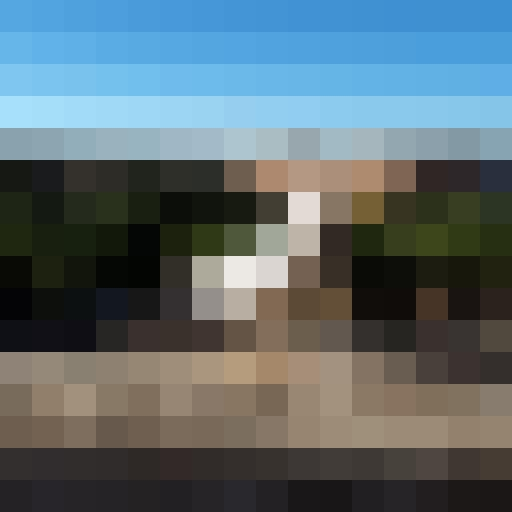
Notice how the top squares are all blue, the bottom squares are all brownish, the centre squares are off-white, and the surrounding squares are green! These colours represent the objects that were being shown in the photo, but without as much detail so that it makes it easier to compare with another photo.
To do the resize, we only need to use the built-in method Image.resize that pillow gives us access to:
## image_similarity.py
from PIL import Image
def summarise(img: Image.Image) -> Image.Image:
"""Summarise an image into a 16 x 16 image."""
resized = img.resize((16, 16))
return resizedThat is as simple as that. You can give it a go on one of your images:
## image_similarity.py
from PIL import Image
def summarise(img: Image.Image) -> Image.Image:
"""Summarise an image into a 16 x 16 image."""
resized = img.resize((16, 16))
return resized
if __name__ == "__main__":
seagull = Image.open("seagulls/seagull_1.jpeg")
summarise(seagull).show()This will show a tiny 16 by 16 image that was the result of summarising the image.
If you want to make it bigger so it is easier to see, replace summarise(seagull).show() with
summarise(seagull).resize((512, 512), resample=Image.Resampling.BOX).show()so it becomes easier to see the result.
Determining the average pixel difference
Now that we have our images summarised, we need to find a way of computing their difference. In other words, given two images, how different are they?
Mathematics and image processing have really good answers to this question. However, we will opt for a not-so-good answer for the sake of simplicity.
What we will do is take the two images, and subtract the pixels of one image from the pixels of another image.
In other words, for each pair of corresponding pixels p1 and p2 (one from each image), we will compute abs(p1 - p2).
However, each pixel contains three components, so it can be seen as a tuple with three values.
So, what we will compute is roughly equivalent to:
color = tuple[int, int, int]
def pixel_difference(p1: color, p2: color) -> color:
r1, g1, b1 = p1
r2, g2, b2 = p2
r = abs(r1 - r2)
g = abs(g1 - g2)
b = abs(b1 - b2)
return (r, g, b)We could do this by hand, but thankfully pillow provides this functionality in the submodule ImageChops.
After we compute the difference for each pixel in the three channels, we find the average difference across the whole 16 by 16 image and use that as a (basic!) measure of the difference between the two images.
The code looks like this:
## image_similarity.py
from itertools import product
from PIL import Image, ImageChops
def summarise(...):
# ...
def difference(img1: Image.Image, img2: Image.Image) -> float:
"""Find the difference between two images."""
diff = ImageChops.difference(img1, img2)
acc = 0
width, height = diff.size
for w, h in product(range(width), range(height)):
r, g, b = diff.getpixel((w, h))
acc += (r + g + b) / 3
average_diff = acc / (width * height)
normalised_diff = average_diff / 255
return normalised_diffI'll break it down piece by piece.
First, we use the function ImageChops.difference to compute the pixel-wise difference between the two summaries:
diff = ImageChops.difference(img1, img2)Then, we prepare three auxiliary variables:
-
accwill be the loop accumulator that we will use to compute the average difference; and -
widthandheightare the dimensions of the images we are working with (which is also the size of the result of the difference).
Notice that we get the size from the result of the difference instead of assuming it is width, height = 16, 16.
We do that so that our function is a bit more general and so that our code doesn't break if we decide to summarise our images to a different size.
Next, we iterate over all pixels of the difference by using itertools.product.
The loop
for w, h in product(range(width), range(height)):
# ...is pretty much equivalent to the double loop
for w in range(width):
for h in range(height):
# ...The only difference is that by using itertools.product I manage to save one indentation level.
(You can find the documentation on itertools.product here.)
The next step is getting the three values of the difference at the current pixel, averaging them out, and adding them to the accumulator variable:
for w, h in product(range(width), range(height)):
r, g, b = diff.getpixel((w, h))
acc += (r + g + b) / 3Then, we divide the accumulator by the total number of pixels we went through to get the average difference with average_diff = acc / (width * height).
Finally, we normalise that difference to be between zero and one and we return that value.
The return value, that is between zero and one, can be interpreted as a percentage of the difference. If that value is small (for example, below 7%), then we will say that the two images are very similar.
To try this function out, add this if statement at the bottom of your script:
## image_similarity.py
from itertools import product
from PIL import Image, ImageChops
def summarise(...):
# ...
def difference(...):
# ...
if __name__ == "__main__":
seagull1 = summarise(Image.open("seagulls/seagull1.jpeg"))
seagull2 = summarise(Image.open("seagulls/seagull2.jpeg"))
seagull3 = summarise(Image.open("seagulls/seagull3.jpeg"))
print(difference(seagull1, seagull2))
print(difference(seagull1, seagull3))If you run this code, you should get the output below, or something quite similar:
0.18389501633986932
0.03787785947712419Finding similar images in a directory
The final touch to our simple script is the entry point that will take the path to a directory and will compare all images to each other, to determine what duplicates we can delete.
Such a function will
- find all images in the folder passed in as an argument;
- summarise all the images found;
- compare every unique pair of images;
- store the differences found; and
- print a report with all the similar images found.
The function explore_directory looks like this:
## image_similarity.py
from itertools import product
from pathlib import Path
from PIL import Image, ImageChops
def summarise(...):
...
def difference(...):
...
def explore_directory(path: Path) -> None:
"""Find images in a directory and compare them all."""
files = (
list(path.glob("*.jpg")) + list(path.glob("*.jpeg")) + list(path.glob("*.png"))
)
diffs = {}
summaries = [(file, summarise(Image.open(file))) for file in files]
for (f1, sum1), (f2, sum2) in product(summaries, repeat=2):
key = tuple(sorted([str(f1), str(f2)]))
if f1 == f2 or key in diffs:
continue
diff = difference(sum1, sum2)
print(key, diff)
diffs[key] = diff
print()
print("Near-duplicates found:")
print("======================")
for key, diff in diffs.items():
if diff < 0.07:
print(key)The function explore_directory accepts a Path (from the standard module pathlib) that points to a directory that contains photographs.
Then, we use the method .glob to look for photographs with some common extensions, namely .jpg, .jpeg, and .png.
If you have photographs in other formats and pillow knows those formats, feel free to also look for photographs in those alternative formats.
The next step uses a list comprehension to summarise all of the images, saving the image path and the summary in a tuple with two items.
What we do next is write a loop that goes through every pair of two images. If the two images are actually the same or if they've been compared before, we skip that iteration.
We need to check if the two images have been compared before because we are using itertools.product again and we are passing in the same list twice.
itertools.product returns all combinations, which means I'll get pairs of the form (A, B) and also (B, A).
We have a dictionary diffs that saves all the comparisons between two images and the keys for that dictionary will be a tuple with the paths to the two images.
If we make sure that the tuple is always sorted, then it becomes easy to figure out if two images have been compared yet:
we sort the two paths and check if they are in the dictionary or not.
That's what is happening in the part
def explore_directory(...):
# ...
for (f1, sum1), (f2, sum2) in product(summaries, repeat=2):
key = tuple(sorted([str(f1), str(f2)]))
if f1 == f2 or key in diffs:
continue
# ...If the two files are different and if they haven't been compared yet, then we use the function difference to find their difference and we save that in our dictionary diffs.
After we are done going through the directory, we print all the similar images we found, as determined by a threshold that we pick by hand.
In this article, I went with 0.07 because that looked like a good value.
Find near-duplicate photos
Now that you have finished your script image_similarity.py by adding the three functions we've seen,
-
summarise; -
difference; and -
explore_directory,
you can run your code in a directory with photographs.
My suggestion is that you start with the directory with the seagulls:
## image_similarity.py
...
if __name__ == "__main__":
explore_directory(Path("seagulls"))Start with that one because it has fewer images.
When I run image_similarity.py on the seagulls directory, I get this output after the progress prints:
(remember, my threshold for near-duplicate is 0.07)
Near-duplicates found:
======================
('seagulls\\seagull_1.jpeg', 'seagulls\\seagull_3.jpeg')
('seagulls\\seagull_1.jpeg', 'seagulls\\seagull_4.jpeg')
('seagulls\\seagull_3.jpeg', 'seagulls\\seagull_4.jpeg')
('seagulls\\seagull_5.jpeg', 'seagulls\\seagull_6.jpeg')This means that images 1, 3, and 4, are all similar to each other, and the photos 5 and 6 are also similar to each other. Thus, I could delete photographs 3, 4, and 6, and still preserve pretty much all the seagull poses that I had captured.
After the seagulls, you can change the directory to the pictures I took of Dublin. This is my output:
Near-duplicates found:
======================
('dublin\\airplane_1.jpg', 'dublin\\airplane_2.jpg')
('dublin\\airplane_3.jpg', 'dublin\\airplane_4.jpg')
('dublin\\airplane_5.jpg', 'dublin\\airplane_6.jpg')
('dublin\\airplane_5.jpg', 'dublin\\airplane_7.jpg')
('dublin\\airplane_6.jpg', 'dublin\\airplane_7.jpg')
('dublin\\convention_centre_1.jpg', 'dublin\\convention_centre_2.jpg')Conclusion
That is it for this article!
This was a short introduction to using some basic mathematics and some basic image processing to determine what photos or what images are near-duplicates of each other.
We also saw some useful Python constructs in a real application, like list comprehensions or the standard module itertools.
Become a better Python 🐍 developer, drop by drop 💧
Get a daily drop of Python knowledge. A short, effective tip to start writing better Python code: more idiomatic, more effective, more efficient, with fewer bugs. Subscribe here.